 A First-Timer’s Guide to Immigrating to the UK
A First-Timer’s Guide to Immigrating to the UKWhether you're moving from India, China, Pakistan, or the USA there's a few things to know before booking a flight...
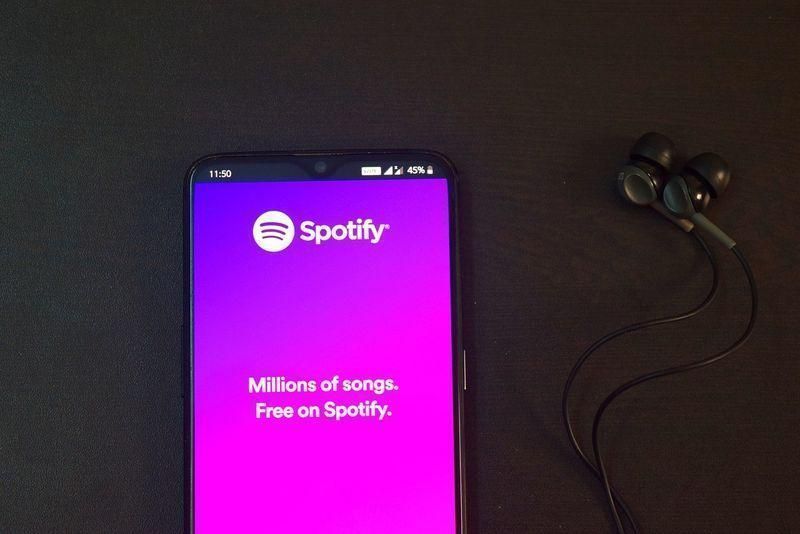
Spotify is probably the most popular music streaming app in the world. With millions of songs, playlists, and podcasts at your fingertips, this streaming music service pretty much retired the iPod.
But at what cost to you?
Does Spotify use your data? And if it does, how much data are we talking about?
Spotify requires a Wi-Fi or mobile data connection to stream audio. When you’re not connected to Wi-Fi, the app will use your mobile data instead. However, you can also use Spotify in� offline mode to enjoy music and podcasts that you previously downloaded (more on that later).
How much data Spotify uses greatly depends on the audio quality you choose. You can increase the music quality for richer audio or downgrade your audio quality to save data. Spotify offers four options for audio quality. Let's break down each one and see how much data they use.
Choosing the right quality depends on how much data you have and how important sound quality is to you. If you’re looking to save data, sticking with low or normal quality is a good idea. If you’re an audiophile and have plenty of data, high or very high quality will give you the best sound.
Podcasts on Spotify generally stream at a quality equivalent to approximately 96 kbit/s (web player streams at 128 kbit/s.)
You may have noticed video content is available to stream for podcasts. Videos (visuals + audio) understandably use up more data than audio alone. While the exact data usage can vary depending on the resolution and length of the video, according to Spotify, it’s comparable to other popular video streaming platforms like YouTube.
For example, a typical video on YouTube roughly streams at:
If you're streaming video content on Spotify, you should expect data usage in a similar ballpark to YouTube. However, like audio quality, you can adjust video quality for Wi-Fi and cellular settings (low, normal, high, or very high).
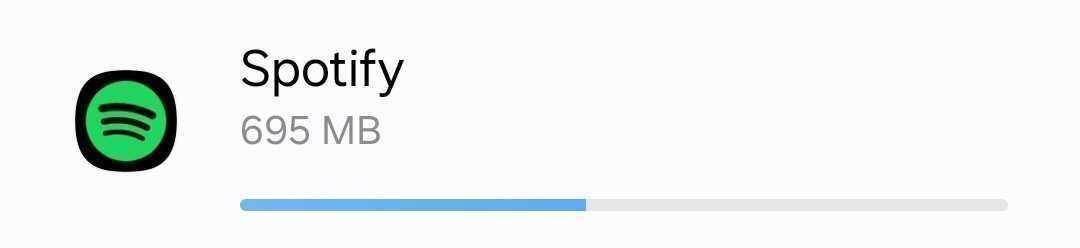
Check data usage in your phone settings.
Keeping an eye on how much data Spotify uses is important if you're on a limited data plan. Here’s how you can check and manage your data usage for Spotify.
For iOS:
For Android:
Reducing mobile data usage while enjoying Spotify can be crucial if you're trying to stay within a monthly data limit or if you're traveling. Here are some effective ways to manage and minimize the data Spotify consumes.
As mentioned above, higher quality settings use more data. Lowering the audio quality can help you use less.
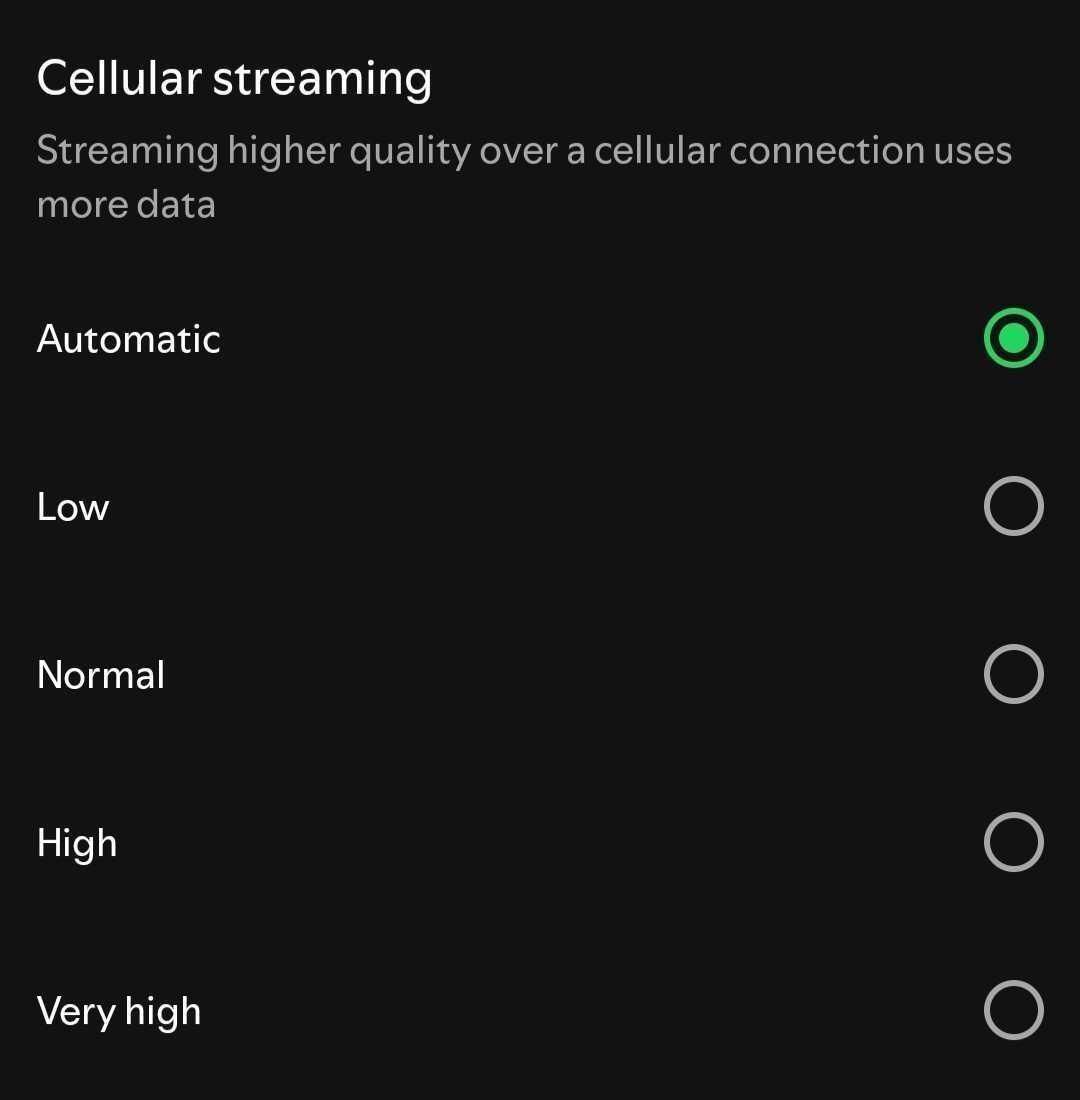
You can choose different streaming quality settings for when you listen with Wi-Fi, too.
.jpg)
The Automatic setting will set quality higher or lower depending on the strength of your Wi-Fi or data connection.
Data Saver reduces the app’s data usage by lowering the audio quality and limiting video previews and image load.
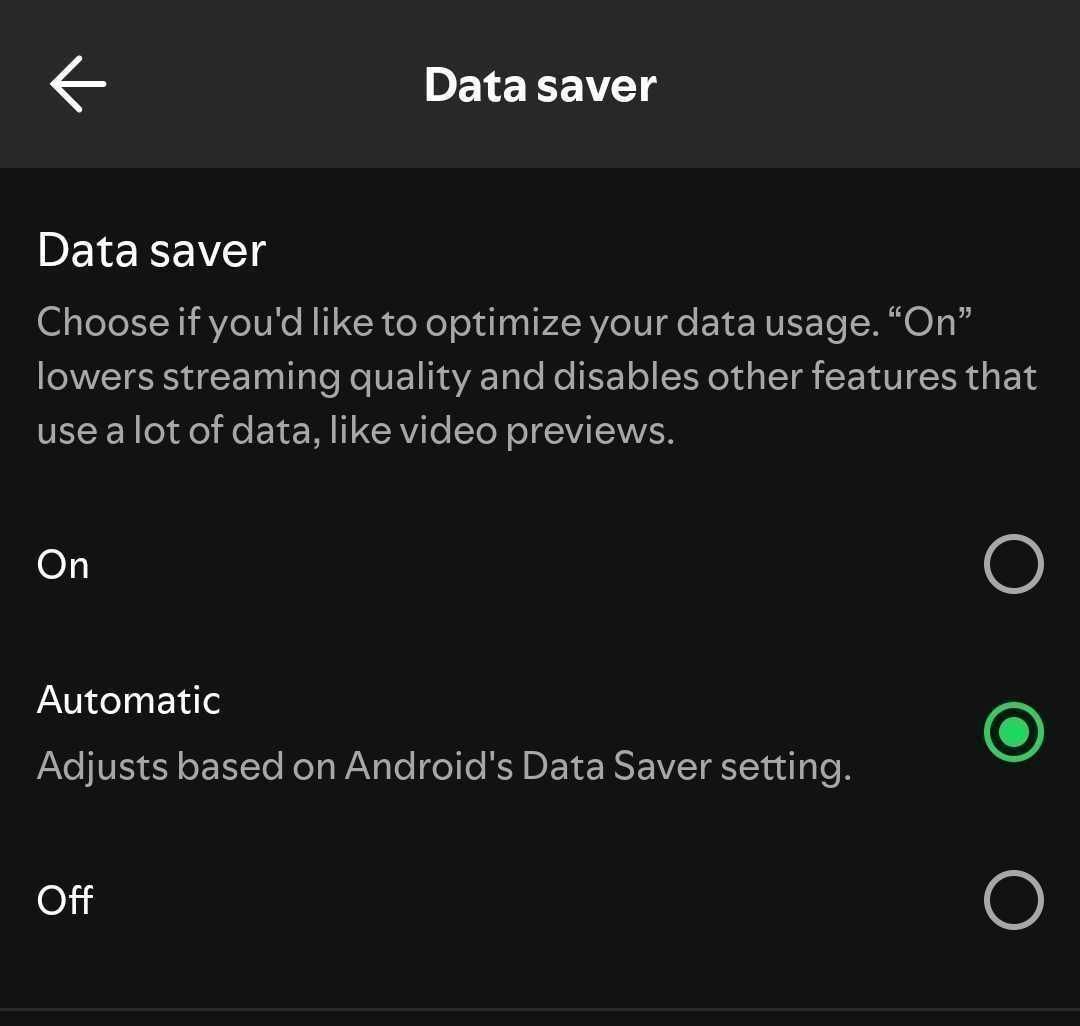
You can also adjust the data saver mode of your smartphone or tablet in your device settings.
Downloading is only available for Spotify Premium subscribers. You can download your playlists and albums when connected to Wi-Fi and listen offline, thus saving data.
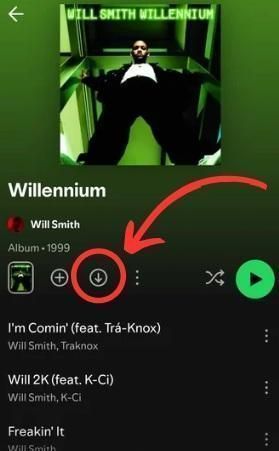
Disabling Autoplay prevents Spotify from playing similar tracks automatically after your selected music ends, which can save significant data.

To avoid data roaming charges, connect to Wi-Fi whenever possible or consider using an eSIM for a much cheaper international data plan.
 A First-Timer’s Guide to Immigrating to the UK
A First-Timer’s Guide to Immigrating to the UKWhether you're moving from India, China, Pakistan, or the USA there's a few things to know before booking a flight...
 What Is an eSIM UK? Your Guide to Cheaper, Smarter Travel Data
What Is an eSIM UK? Your Guide to Cheaper, Smarter Travel DataDiscover what a UK eSIM is, how it works and why it’s a smarter way to stay connected. This guide breaks down everything travellers need to know with no jargon, just real info and instant solutions from Sim Local.
 Best eSIMs for Travel in Europe (2025)
Best eSIMs for Travel in Europe (2025)Our top 6 eSIMs for travel in Europe. And other things to consider...
Destination
Shop
About
Help
Contacts:
© 2025 Sim Local (IRELAND) Ltd. All Rights Reserved.