 A First-Timer’s Guide to Immigrating to the UK
A First-Timer’s Guide to Immigrating to the UKWhether you're moving from India, China, Pakistan, or the USA there's a few things to know before booking a flight...

Netflix is a go-to for so many of us, whether we’re watching the latest hit series or bingeing old favourites. But if you're streaming on your phone without a Wi-Fi connection, data usage can quickly become a concern.
Let's break down how much data Netflix uses on mobile devices and how you can adjust settings to save data without sacrificing too much quality.
When streaming on Netflix, the video quality you choose can have an impact on your data usage. Here’s a quick summary of all resolutions Netflix has available.
If your subscription plan doesn’t support higher resolutions (like 4K UHD), you won’t be able to stream this type of content. Instead, the content will automatically play at the lower resolution that matches the terms of your plan.
The takeaway here: Streaming at higher resolutions may increase your enjoyment but it can significantly impact your data usage when you’re not connected to Wi-Fi.
Fortunately, Netflix makes it easy to adjust your settings and find the perfect balance between video quality and data consumption.
Netflix provides four data usage settings on their Android and iOS apps, making it easy to manage your data while streaming. The default Automatic setting delivers around four hours of viewing per gigabyte. Save Data mode extends this to about six hours per GB when you want to conserve data. On the other hand, Maximum Data offers the highest quality but uses up to 1 gigabyte every 20 minutes. If you're connected to Wi-Fi, the Wi-Fi Only setting ensures you won’t use any mobile data, but it’s available only when a Wi-Fi connection is active.
We tested data usage of each setting by watching the first 60 minutes of Top Gun: Maverick four times (60 minutes on each setting). We used the Standard subscription plan which allows for a maximum resolution of Full HD.
Before we even opened the app to begin the test, this was our starting point:
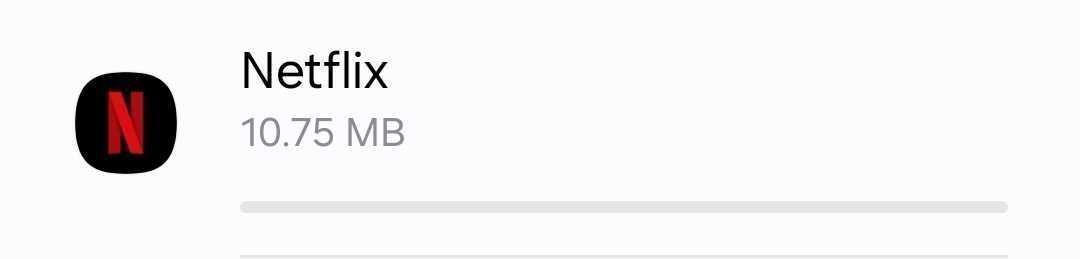
We started the test at 10.75 MB
This setting only allows streaming when you’re connected to Wi-Fi. It’s the best choice if you want to avoid using any mobile data.
Test results: As expected, we noticed no change after 1 hour of streaming on this setting. See below.
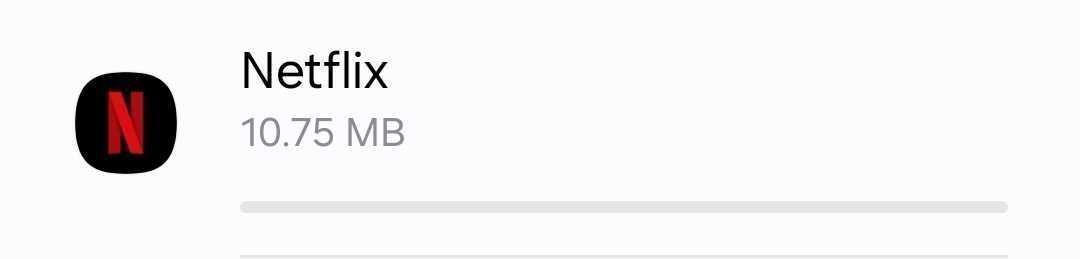
No change after 1 hour of streaming
This is Netflix’s default setting, which automatically balances data usage and video quality. With this setting, you can watch about 4 hours of content per gigabyte of data.
Test results: Data usage increased by 191 megabytes after 1 hour of streaming on the Automatic setting. See below.
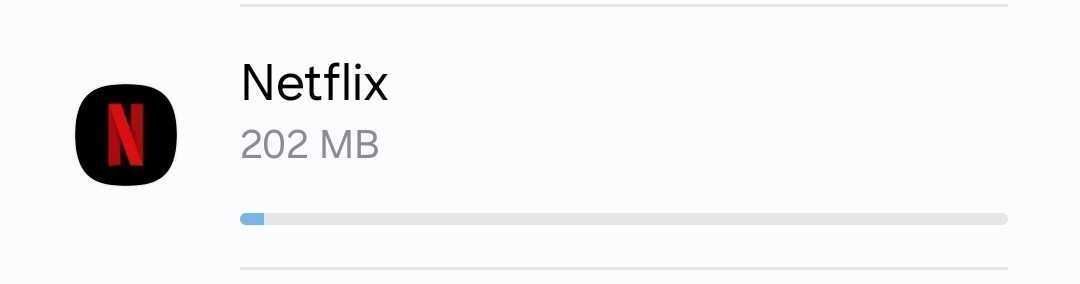
191 MB used after 60 minutes on Automatic
This setting delivers the highest possible video quality, which can use up to 1 gigabyte of data every 20 minutes or more, depending on your device and network speed.
Test results: Data usage increased by just over 450 megabytes after 1 hour of streaming on the Maximum Data setting. See below.
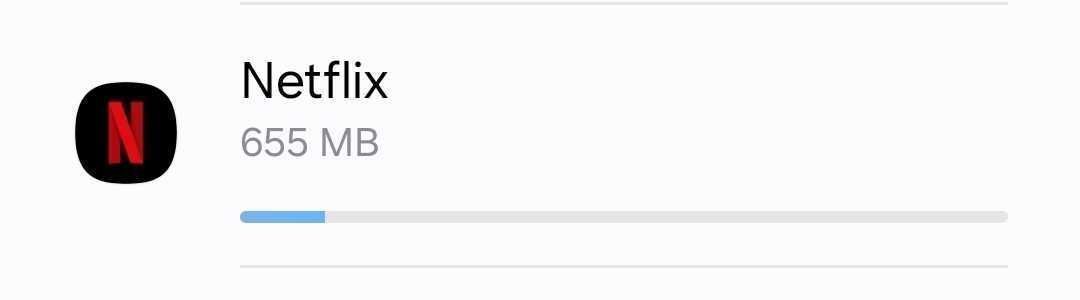
Around 450 MB used after 60 minutes of streaming
Netflix claims that this setting lets you watch about 6 hours of content per gigabyte of data; perfect if you have a limited data plan and need to stretch your data as far as possible.
Test results: Data usage increased by 178 megabytes after 1 hour of streaming on the Save Data setting. See below.
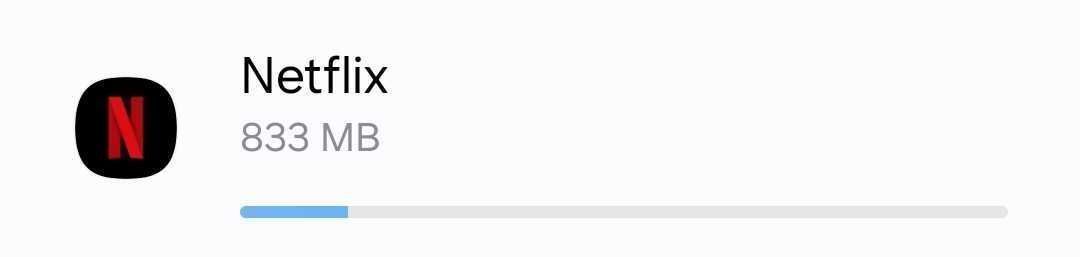
178 MB increase after 60 minutes of streaming
Adjusting your Netflix data settings on your phone is easy and can make a big difference in how much data you use. Here’s how you can do it.
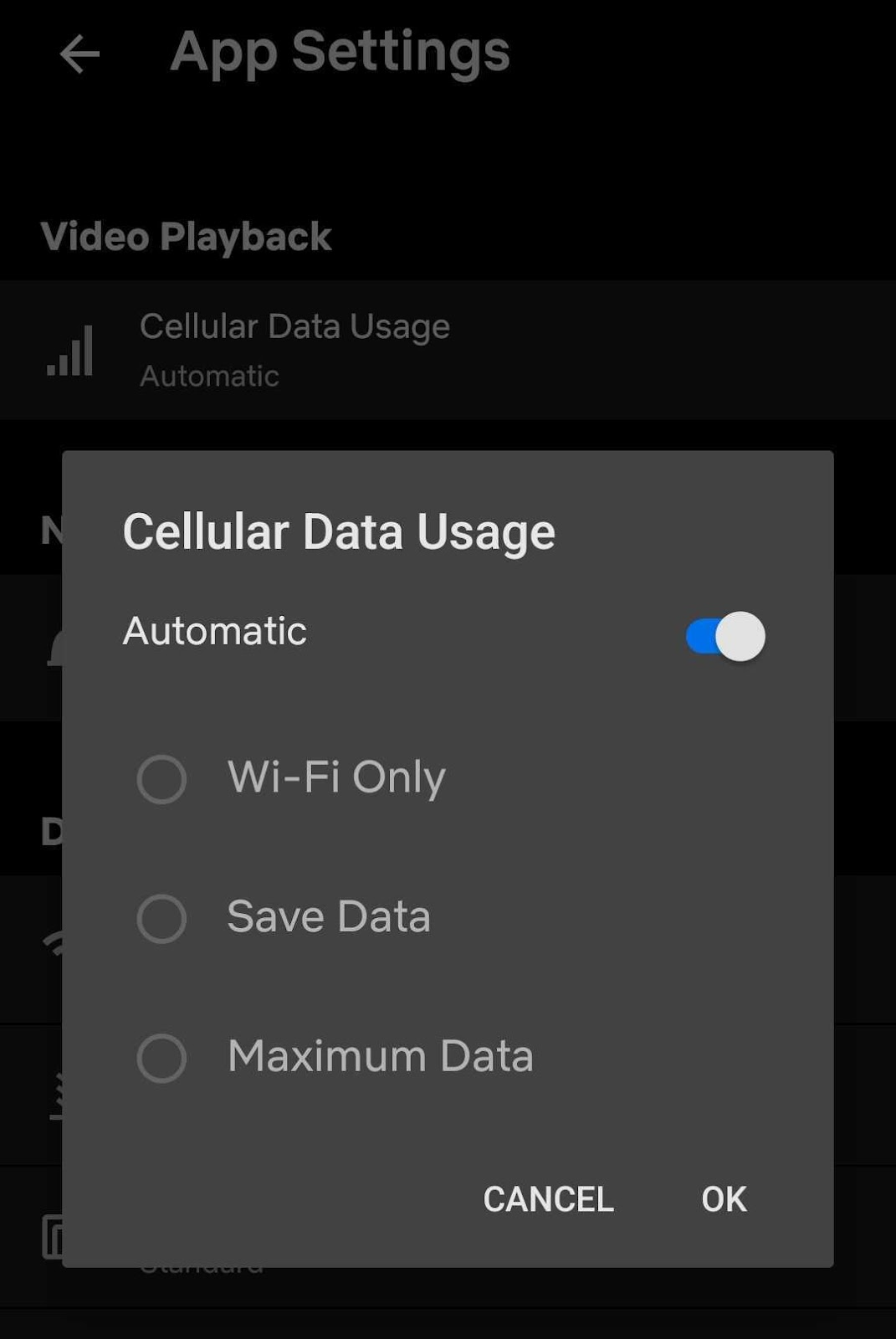
Turn Automatic off to select another setting.
Here’s how to check how much data Netflix is using on your own iOS or Android device.
If you want to track data usage from a specific date, scroll to the bottom of the Cellular/Mobile Data screen and tap Reset Statistics. This resets the data usage for all apps, allowing you to monitor Netflix usage from that point onward.
To avoid exceeding your data limit, you can go back to the Data Usage screen and set a Data Warning.
Choosing the right setting really depends on your smartphone plan and how you use Netflix.
If you have very limited data, Save Data or Wi-Fi Only is recommended. Save Data allows you to get the most out of each gigabyte, while Wi-Fi Only ensures you’re not using mobile data at all. The Automatic setting offers a good middle ground between data consumption and video quality.
If you’re on an unlimited data plan, you might prefer the Maximum Data setting, especially if you want to binge content in the best possible quality. Just remember that this setting can eat up a lot of data quickly and some providers will throttle internet speeds once you reach a certain threshold.
It’s also a good idea to switch between these settings based on your situation. For instance, you might use Wi-Fi Only when you’re at home, Automatic when you're on the go but have plenty of data, and Save Data when you’re reaching your monthly limit.
Here are a few rules of thumb for Netflix users who want to conserve mobile data.
If you’re going to be away from Wi-Fi, download shows and movies beforehand. This way, you won’t use any mobile data when watching.
On Android, you can prevent Netflix from using data in the background. On iOS, you can turn off background app refresh for Netflix. This stops the app from using data when you’re not actively using it.
Streaming or downloading over Wi-Fi is the best way to save your mobile data. Try to connect to Wi-Fi networks whenever you can.
Managing your Netflix data usage on mobile doesn’t have to be complicated. With a few simple adjustments, you can enjoy your favourite shows and movies without worrying about blowing through your data.
We answered some of the most commonly asked questions to give you an idea of how much mobile data Netflix uses.
It depends on your data usage setting. On Automatic, you can get about 4 hours of streaming. On Save Data, it stretches to around 6 hours. If you’re on Maximum Data, 1 GB might last you only about 20 minutes or more.
On Automatic, 2 hours of streaming will use about 0.5 GB. On Save Data, it will use roughly 0.33 GB. If you’re on Maximum Data, it could use up to 6 GB or more.
With 50 GB of data, you can stream for about 200 hours on Automatic, 300 hours on Save Data, or as little as 17 hours on Maximum Data.
 A First-Timer’s Guide to Immigrating to the UK
A First-Timer’s Guide to Immigrating to the UKWhether you're moving from India, China, Pakistan, or the USA there's a few things to know before booking a flight...
 What Is an eSIM UK? Your Guide to Cheaper, Smarter Travel Data
What Is an eSIM UK? Your Guide to Cheaper, Smarter Travel DataDiscover what a UK eSIM is, how it works and why it’s a smarter way to stay connected. This guide breaks down everything travellers need to know with no jargon, just real info and instant solutions from Sim Local.
 Best eSIMs for Travel in Europe (2025)
Best eSIMs for Travel in Europe (2025)Our top 6 eSIMs for travel in Europe. And other things to consider...
Destination
Shop
About
Help
Contacts:
© 2025 Sim Local (IRELAND) Ltd. All Rights Reserved.